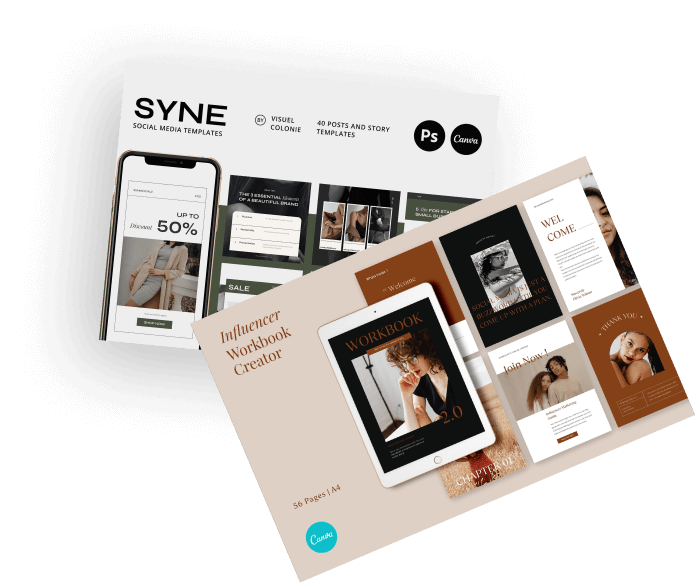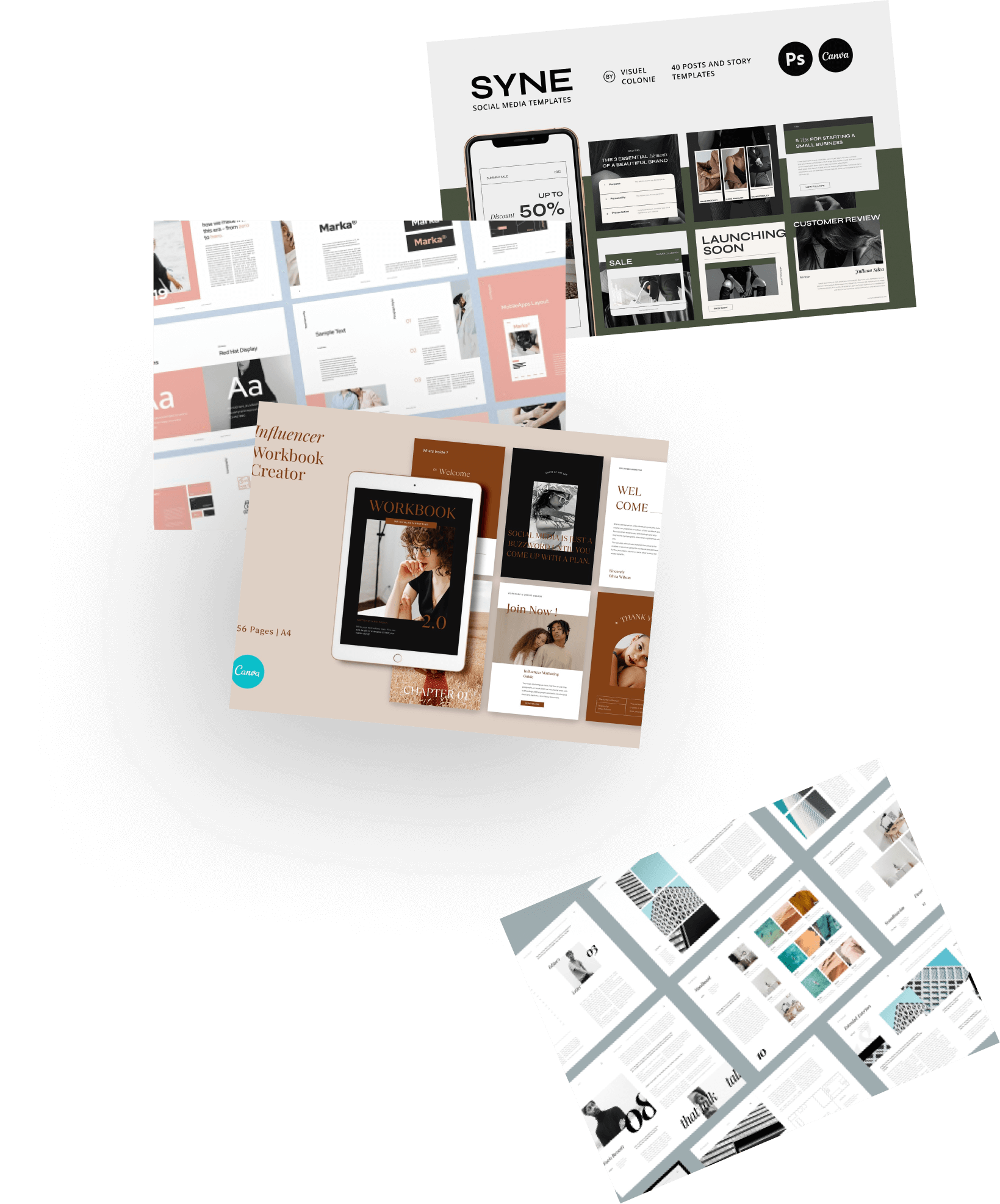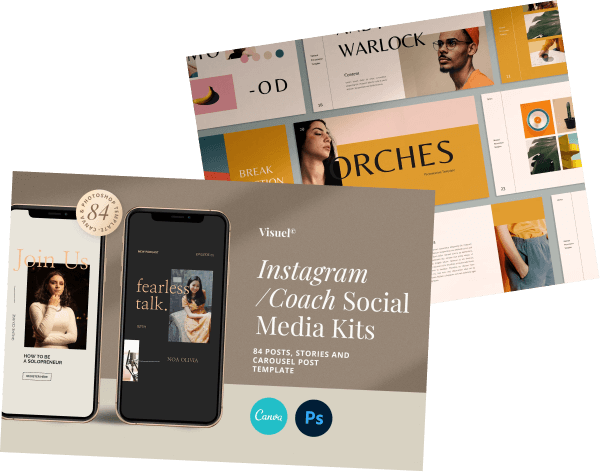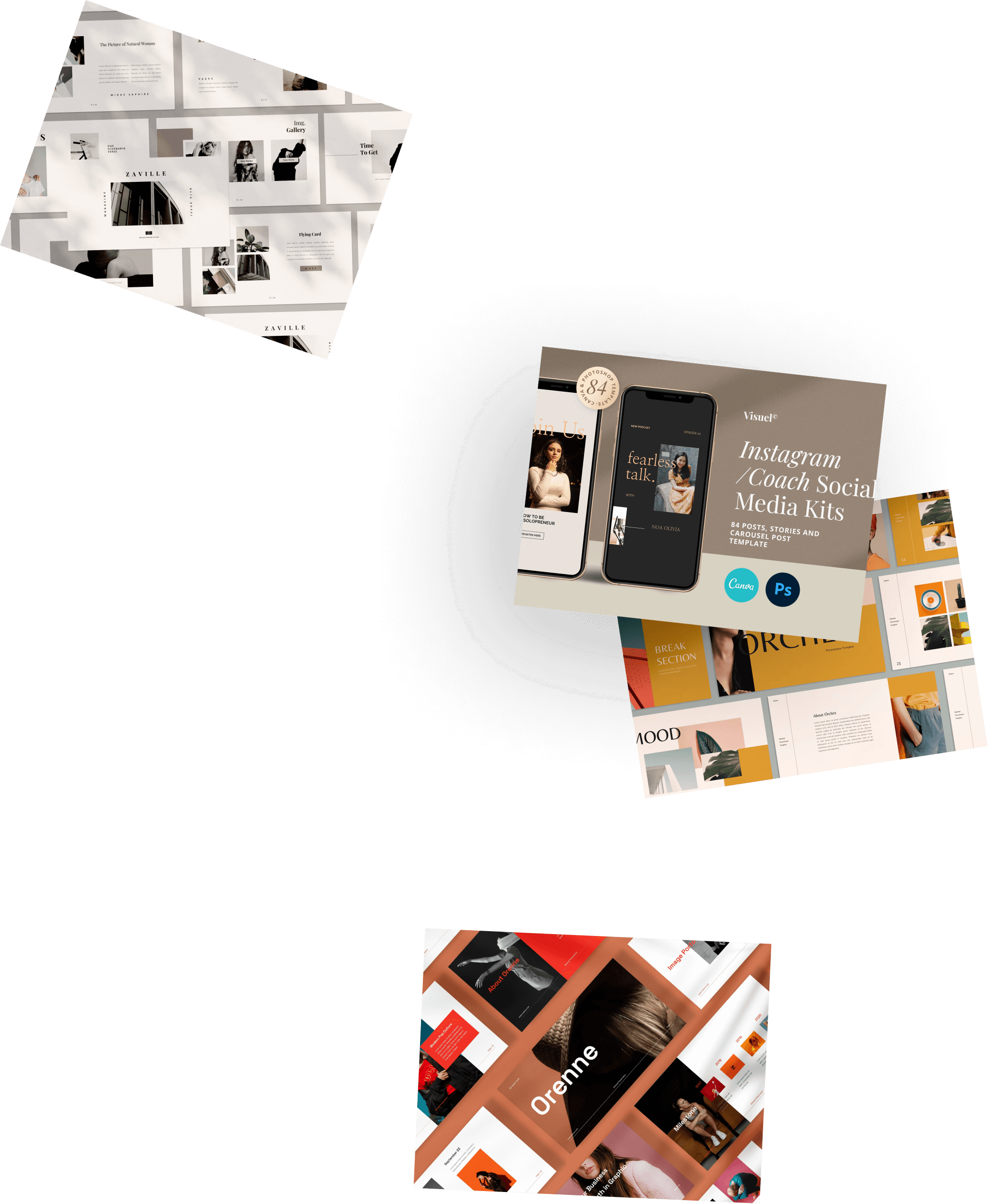FAQ
General
How do I create an account?
To create an account simply follow these three steps:
Click on ‘Account Icon’ - the ‘Account Icon’ button is on the right side of the top bar on the website and click Sign In. Click on the ‘Create an Account’ link. Fill in your e-mail address and password and click on ‘Create Account’.
I forgot my password, what should I do?
To reset your password on our website, navigate to the login page and click on the Forgot Password? button. Enter the email address associated with your account, and you will receive an email with a link to reset your password. Follow the instructions provided in the email to securely reset your password and regain access to your account.
Can I use the template in my commercial project?
You are allowed to use the templates for both personal and commercial projects if you purchase them under a commercial license. If you purchase the template under a personal license, you cannot use it for a commercial project. For more information, please see our License Agreement.
Can I use a template to make marketing material for my company?
Yes, but you need to purchase a Commercial License. With the Commercial License, you are allowed to use the template for your company’s marketing material. With an Commercial License, you can use the template for physical commercial advertisements like billboards, signage, and collateral in Local, National, or Global Markets. There’s also no restriction on digital advertisements.
I don't find something for my needs?
If our collections doesn't scratch your creative needs please let us know what type of template that you need in our Template Requests forum.
Product
How do I get my download file?
Once you finished the checkout process, you’ll get an email in your inbox to download the file. Also, you can check on the purchase history on shop account.
How can I unzip product files?
For PC:
Extracting a file or folder from a compressed folder can be easily accomplished in just a few simple steps. First, double-click the compressed folder to open it. Then, simply drag the desired file or folder from the compressed folder to its intended new location. To extract the entire contents of the compressed folder, simply right-click on the folder and select "Extract All". The instructions provided will guide you through the process with ease.
For Mac:
Extracting a file or folder from a .zip file on a Mac is equally as effortless. Begin by double-clicking on the .zip file and locate the product folder or product file within. Should you continue to encounter any difficulties, we recommend consulting the help file for additional tips and troubleshooting strategies.
What software are your templates editable with?
All of our templates are clearly labelled 'for use with Canva' or 'for use with Adobe Photoshop'. If you buy a Canva template it will not work with Photoshop and vice versa. Generally speaking, our presentation will be created in Powerpoint, Keynote, or Canva, whereas our printable template (social media packs, stationery, brochure, and resume) will be created in Adobe Photoshop, Adobe Illustrator, Adobe InDesign or Canva. Some are editable in both. Our templates are made with software like Powerpoint, Keynote, Canva, Adobe Photoshop, Illustrator, and Indesign.
Are the images previewed in the designs included in the downloads?
It depends on the product whether photos are included; you will find this information in the product description. All placeholder images are found at www.unsplash.com and www.pexels.com, a website which offers free, high quality photos with a CC0 license (Creative Commons Zero) - this means you are allowed to use them for commercial and noncommercial purposes. You do not need to ask permission from or give credit to the photographer or Unsplash/ Pexels.
How can I fix missing fonts on my purchased template?
If you are encountering missing fonts on your purchased template, there are several steps you can take to resolve the issue. Firstly, ensure that you have installed the necessary fonts before attempting to open the main file(s). To download the required font(s), please refer to the documentation file located within the corresponding zip file for the template you wish to utilize. Once the font has been downloaded and installed, proceed to open the main file.
In the event that you are still experiencing missing fonts or inconsistencies with the preview that you saw on the website, we recommend deleting your current file and re-downloading the template to ensure that all required components are present. By following these guidelines, you can ensure that your purchased template functions as intended and that the desired fonts are properly displayed.
Do I need a Pro Canva account to edit the templates?
No, our Canva Templates can be edited without a Canva Pro account. The template we design works on both free and pro account.
Refund
Can I refund the purchased item?
By purchasing and downloading digital goods from Visuel Colonie, you have taken ownership of such item and we cannot offer refunds due to change of mind. We recommend you to contact us if you experience any issues with the downloading our products.
Other
Do you take custom order?
Unfortunately, not at the moment. However we are happy to receive any feedback about templates, Presentations, and any other digital goods idea from you. Please submit your idea to our Template Requests forum.
Any question?
You can contact us through our contact page. We will be happy to assist you.